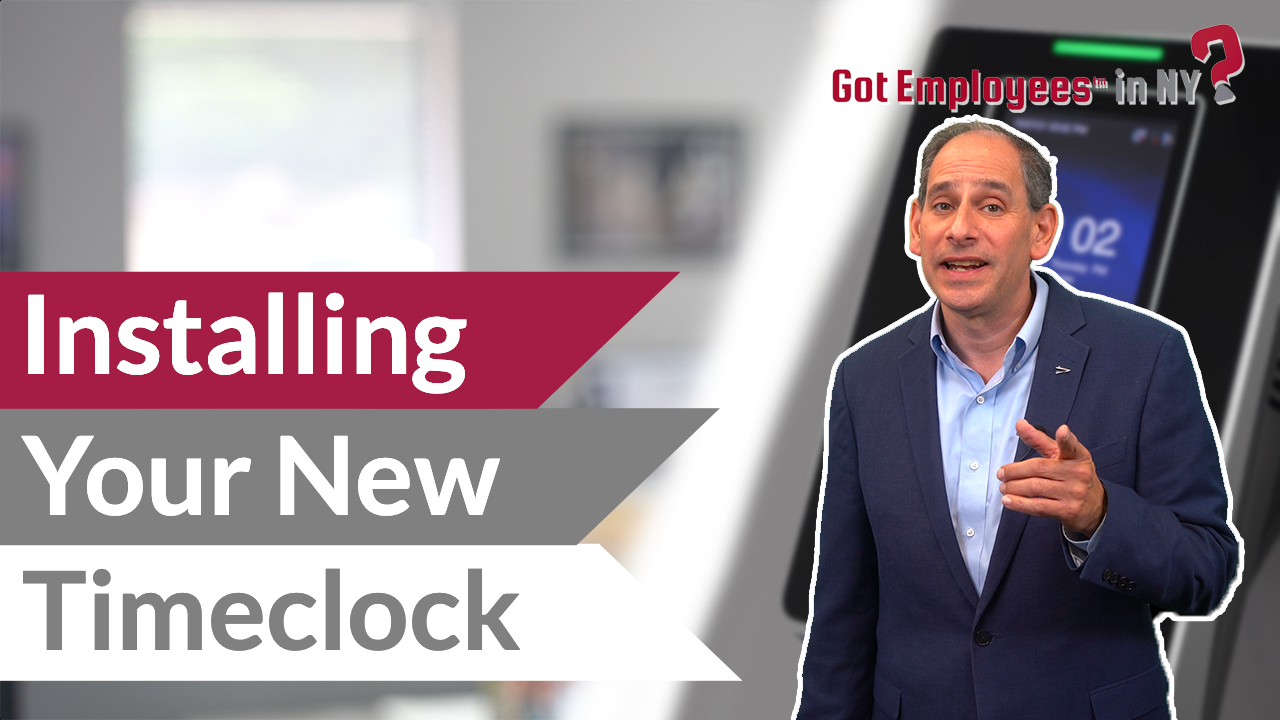
Isn’t it about time you replaced your tired time clock with a cutting-edge face clock? Business owners and employees alike will love the speed, ease, and germ-free benefits. Learn how to install your new face clock with this simple step-by-step installation video.
Transcript: (You may want to print this page as a handy installation guide.)
Hi, I’m Bill Elkins with Baron Payroll. Congratulations on purchasing one of the best time clocks on the market today.
Today I’m going to talk to you about face clock installation. By the end of this video, I’ll have your time clock mounted to the wall and connected to the internet.
So, let’s just talk about what’s in the box. You have the time (face) clock and the metal plate behind the time clock. You have a plastic mounting box that the clock will mount to. You have a power cord that comes with it. And then there’s a bag that has all the screws and other parts that you may or may not need to use.
The tools that you will need to mount the clock to the wall are a pencil, an awl, Philip’s screwdriver, and a small level just to help level the clock out on the wall.
Picking the ideal location is critical regarding installing the clock. You’ll need the clock to be near an electrical outlet and have a good Wi-Fi signal. And the best way to check for the Wi-Fi signal is to bring your phone over to the area and you’ll be able to see if it’s got a good signal.
The area should not have extreme brightness or extreme darkness.
So, let’s talk about mounting the plastic bracket to the wall. You want to mount it approximately 42 to 46 inches from the bottom of the floor to the bottom of the wall bracket.
So, what I suggest you do is take a pencil and mark let’s say 46 inches with the pencil. So, in the plastic bracket, you need to punch out one of the circles on the bottom where the wires will come through.
Next, hold the plastic bracket on the wall at that point where you marked it with a pencil. Use the level to check and make sure that that plastic bracket is level. Then, with your awl or pencil mark the holes on the back of the bracket where it’s touching the wall, and that is where we’re going to punch the holes to mount the bracket to the wall.
Use the right anchors if you’re mounting to drywall, or if you’re mounting into the wood, then just use wood screws.
After you’ve mounted the bracket to the wall, the next step is to take the clock out of the wrapping and note how the metal bracket is tucked into the back of the clock. This will be important for when mounting the clock to that metal bracket.
Go back into the bag of parts and take out the four tiny screws that will be used to mount the metal bracket onto the plastic bracket—and those holes are already pre-set. Put those screws in, and we’ll move on to the next step.
Take the power cord and run it up through the bottom of the plastic bracket and out through the hole. If you’re using a network cable, you want to do the same thing.
What you’ll do next is put the power back into the clock, and that network cable will also go into the back of the clock. Then hang the clock onto that metal bracket.
Go back to your parts bag and get out the other screw. There’s either one or two normally, and take that weird-looking screwdriver, because that will be used to affix that screw to the underpart of the front side of the clock.
Plug the power cord into the wall outlet so the power on the clock will start.
Now, let’s get connected to the internet. Stand to the side of the clock and touch the menu button (lower right side). That’s the icon that looks like two rows of three dots.
From there, touch in the upper right-hand corner, the menu button that says
“Com.” Look for the wireless network and touch on that. At that point look for your wireless network in the office and put in the password, just like you would do on your mobile phone.
If you’re not connected to the internet, and you’re having a problem, all you have to do is give us (Baron Payroll) a call.


